Project Tree
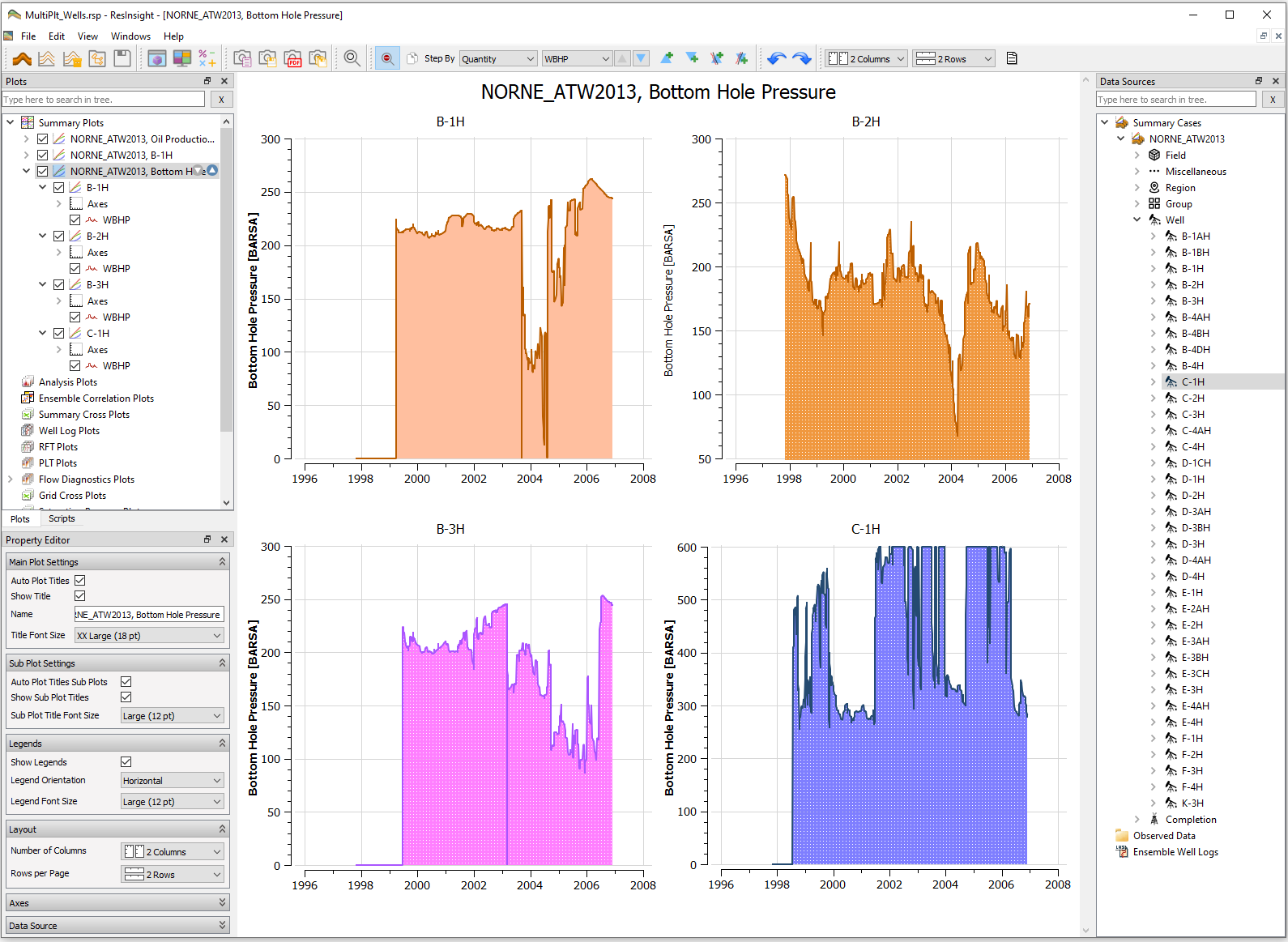
As described in Overview, ResInsight has two main windows, one for 3D related visualizations and one for 2D graphs and plots. The content and appearance of displayed information is managed and controlled by the Project Tree and the Plots windows. Some of their general functionality is described and exemplified below.
Multiple selection and collective actions
Multiple selection of items in ResInsight offers an entrance to powerful combinations and collective actions. To exemplify, consider the plot of Bottom Hole Pressure for a number of wells atop this page. By multi-selection in Plots, you may for instance change the color of multiple curves as shown below.
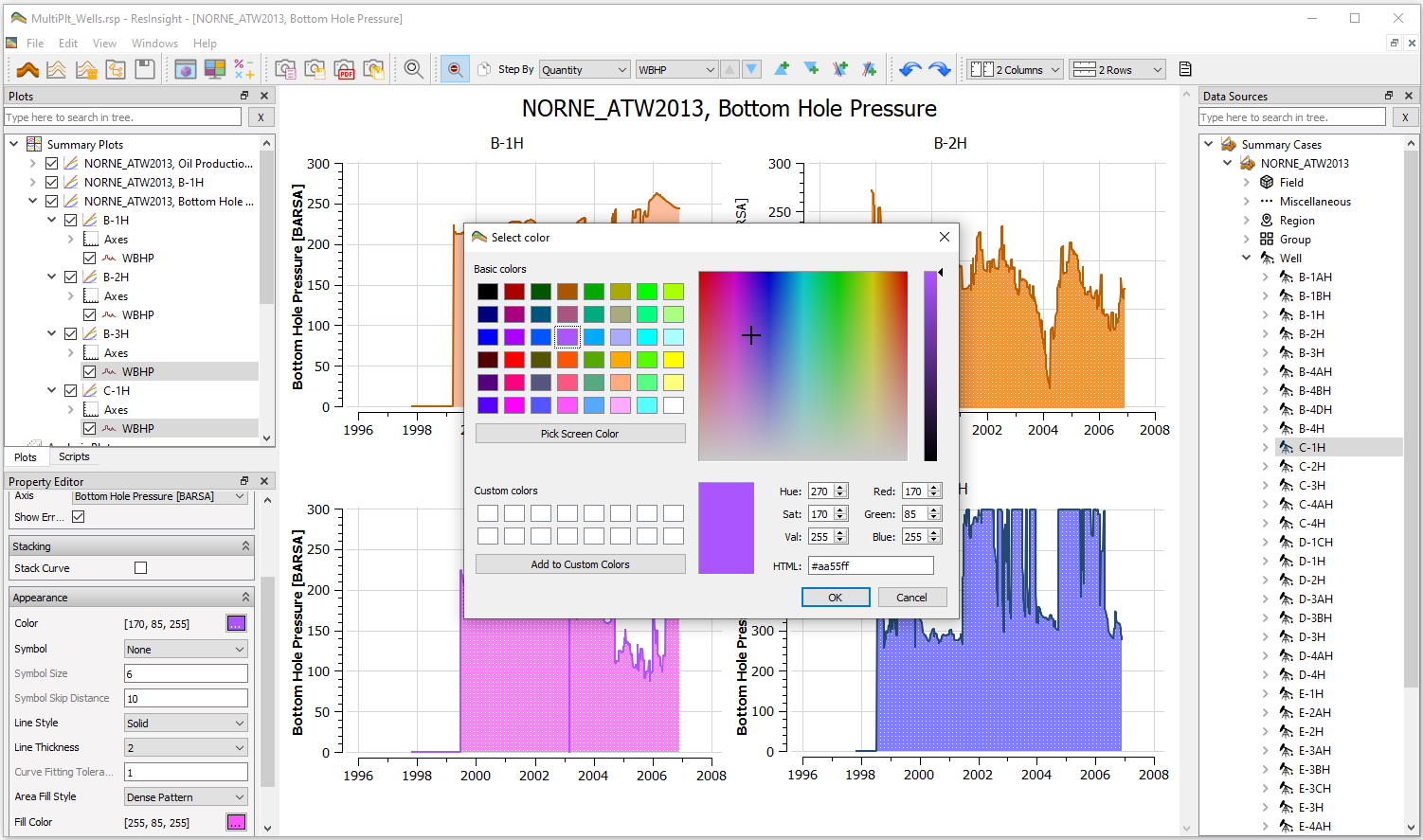
Several options are available for multi selection of items which can be used in combination for efficiency and convenience:
- Ctrl + left mouse button for selecting individual items
- Shift + left mouse button for selecting a range of consecutive items
- Item right-click menu: offers context sensitive actions, e.g.:
- Sub Items On: select all sub-items of an item
- Sub Items Off: deselect all sub-items of an item
- Toggle Sub Items: deselect previously selected sub-items and select previously not selected sub-items
- On - Others Off: Turns on selected plot and turns off all other plots
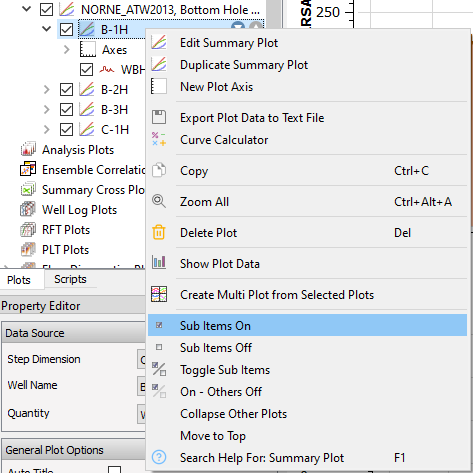
Context sensitive help
ResInsight offers context sensitive help for any item in project tree. Most convenient is just to press the F1 help key for any selected item. Alternatively, you may right-click an item and invoke menu item Search Help For.
