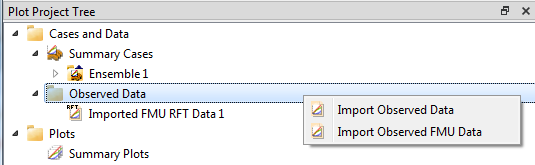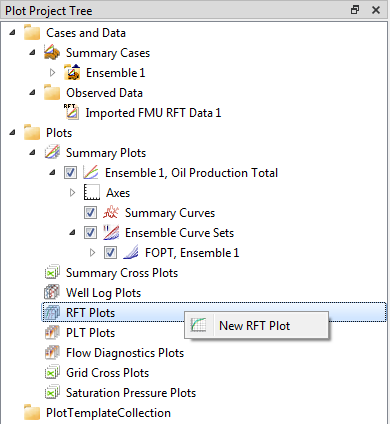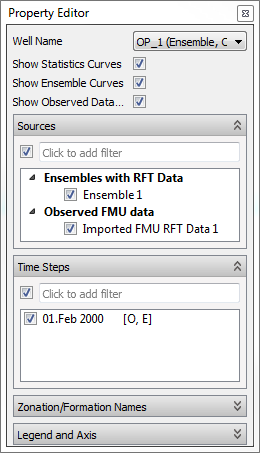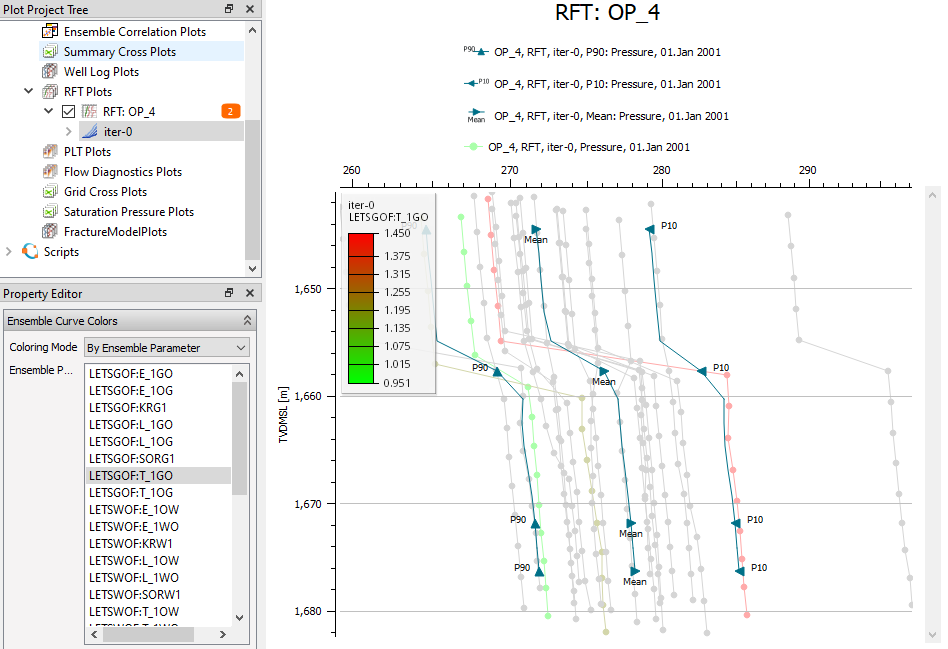Ensemble RFT Plot
ResInsight allows the user to create a ensemble RFT plot similar to summary ensemble plots. The functionality also computes statistics, e.g. P10, P90, and mean. When possible, ResInsight avoids loading the grid when reading ensemble RFT data.
Create New Ensemble RFT Plot
When a summary ensemble has been imported, observed FMU data can be imported via right-clicking Observed Data in the Plot Project Tree, and selecting Import Observed FMU Data.
To create ensemble RFT plot, right-click RFT Plots and select New RFT Plot.
Property Editor
The property editor lets the user select which curves to display in the RFT plot.
Well Name
Select the well to display in the plot. Wells postfixed by ’(Well Path)’ have an associated well trajectory loaded.
Sources
Subsequent to selecting a well in the Well Name field, the relevant sources for that well will appear in the Sources field. The sources for this particular case are:
- Ensembles with RFT Data – List of ensembles which contain RFT data with check-boxes to activate display.
- Observed FMU data – Observed data imported from a FMU run.
When the user selects one or more sources, a selection of their time steps appears in the Time Steps field.
Time Steps
The Time Steps field contains the relevant time steps according to the source selection. Time steps are deemed to be relevant by the following rules:
- If a single source or sources of the same type are selected, all available time steps in those sources are shown.
- If sources from two or tree types are selected, the time steps are filtered:
- The time steps matching the observed case(s) time steps.
- If no time steps from a case match the observed time step, the two adjacent ones are shown.
- The first time step from any grid case(s) (as initial pressure reference). If the Observed data isn’t selected, the RFT data serves as filter reference.
Each time step is postfixed by letter(s) to indicate source type(s) of each time step. The source types are indicated in square brackets:
- O – Time step has Observed data
- E – Time step has Ensemble data
- R – Time step has RFT data
- G – Time step has Grid data
More than one letter for one single time step, means that the time step comes from multiple case types.
Zonation/Formation Names
The display of formations lines is controlled in the same manner as for RFT plots. Please see the full documentation of the formations property editor for details about formations.
Legend and Axis
Visual properties of legend and axes is controlled in the same manner as for RFT plots.
Color by Ensemble Parameter
One ensemble parameter is selected to control coloring. The ensemble parameter value for each case is used to pick a color in a color range. In this case a color legend appears.
Import of Observed Ensemble RFT data from FMU
Observed RFT data as part of a FMU run is presupposed to be located in a folder which contains the following four file types:
- layer_zone_table.txt
- <well_name>.obs
- <well_name>.txt
- well_date_rft.txt
The purpose and format of the data files is explained below.
Note
The data file well_date_rft.txt is required. If missing, no Observed FMU data will be imported.
Correlation of grid and formations
The file layer_zone_table.txt can be used to correlate each grid k-layer with a formation name. This file is identical for all cases in the same ensemble.
Example file layer_zone_table.txt:
1 UpperReek
2 UpperReek
3 UpperReek
4 UpperReek
5 UpperReek
6 MidReek
7 MidReek
8 MidReek
9 MidReek
10 MidReek
11 LowerReek
12 LowerReek
13 LowerReek
14 LowerReekObserved pressure and error
For a given well name, the file <well_name>.obs is a data file containing two columns to specify observed pressure and error. Column one contains observed pressure and column two contains error. The observation data is valid for one and only one layer/formation.
Example file for well OP_1, i.e. OP_1.obs:
303.000 3.000
304.000 3.000
305.000 3.000Observed pressure and error - multiple observations for a well
If there are multiple observations for a well at different dates, the naming of the files include a measurement ID
Example file well_date_rft.txt:
R_A2 2018-03-01 1
R_A2 2019-03-01 2Measurement ID is the last column. The corresponding observations files are named as follows, the measurement ID is appended to the well name.
R_A2_1.obs
R_A2_1.txt
R_A2_2.obs
R_A2_2.txtReservoir zone name
For a given well name, the file <well_name>.txt is a data file containing five columns that specify its correlation with reservoir zones. Each line of data must contain:
- Utmx: x-coordinate in UTM
- Utmy: y-coordinate in UTM
- Measured Depth relative to the Kelly Bushing (MDRKB)
- True Vertical Depth referenced to Mean Sea Level (TVDMSL)
- Reservoir zone name
Example file for well OP_1, i.e. OP_1.txt:
461288.719 5933415.000 1816.200 1611.692 UpperReek
461288.685 5933415.027 1824.560 1620.052 MidReek
461288.683 5933415.029 1840.000 1635.492 LowerReekWell measurements - date format 1
The data file well_date_rft.txt contains well measurements. The file contains four columns for each well measurement:
- Well Name
- Date in two digit form <DD>
- Month in two digit form <MM>
- Year in four digit form <YYYY>
- Measurement index
There can be multiple measurement for each well.
Example file well_date_rft.txt:
OP_1 01 02 2000 1
OP_2 01 02 2000 1
OP_4 01 01 2001 1
WI_1 01 02 2000 1
WI_3 01 03 2001 1Well measurements - date format 2
The data file well_date_rft.txt contains well measurements. The file contains four columns for each well measurement:
- Well Name
- Date on the format <YYYY-MM-DD>
- Measurement index
There can be multiple measurement for each well.
Example file well_date_rft.txt:
R_A2 2018-03-01 1
R_A2 2019-03-01 2
R_A6 2018-11-07 1
R_A6 2018-11-07 2
R_A6 2018-11-07 3