Ensemble Plotting
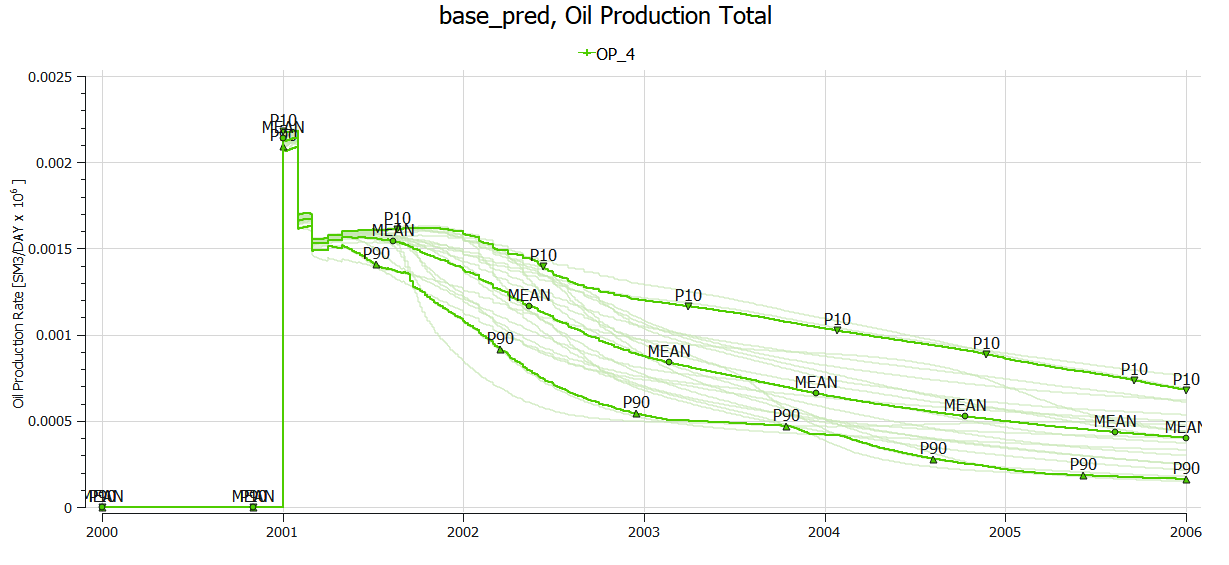
An ensemble is a group of cases that are tightly coupled, only a set of ensemble input parameters differ between cases. This makes it relevant to perform calculations and statistics analysis on ensembles.
Import
There are several ways to import an ensemble:
- Use menu option File->Import->Summary Cases->Import Ensemble
- Use menu option File->Import->Summary Cases->Import Summary Case group and then convert the group to an ensemble
- Import a number of summary cases, move them into a group and then convert the group to an ensemble
During import of a summary case, ResInsight tries to find an associated parameters.txt file or runspecification.xml file containing ensemble parameters. If found, the ensemble parameters are stored together with the summary case. When the user adds a summary case to an ensemble, then ResInsight will perform ensemble parameters validation. A warning dialog is displayed in the following cases:
- One or more of the cases in the ensemble have no ensemble parameters
- The list of ensemble parameters differ between cases in the ensemble
Naming
The name of an ensemble can be changed by interactive edit of the name in the Project Tree (by clicking or using F2) or selecting the ensemble and changing the name in the Property Editor.
Plotting
Ensembles are plotted in the summary plot the same way as ordinary summary curves. Create a new summary plot using the summary plot editor. Imported ensembles will appear in a separate group in the list of summary cases. When an ensemble is selected, a new curve set is created and plotted as multiple summary curves. By default all curves in an ensemble curve set will have the same color.
A color selection dialog can be opened by clicking on the color icon in the Project Tree.
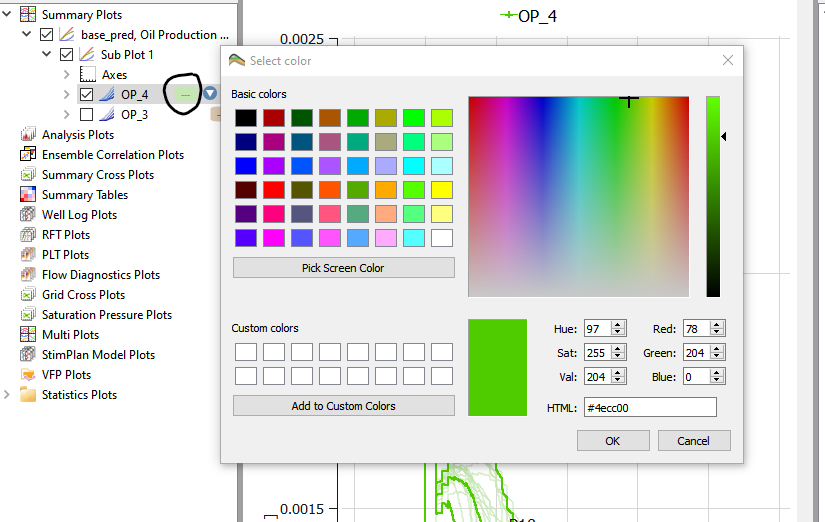
The coloring mode may be edited in the curve set’s property editor in the project plot tree view. Two coloring modes are available:
- Single color Use the same color for all curves in a curve set
- Single color with Transparency Use transparency for the ensemble curves
- By Ensemble Parameter One ensemble parameter is selected to control coloring. The ensemble parameter value for each case is used to pick a color in a color range. In this case a color legend appears.
- By Objective Function Use the value of an objective function for colors.
- By Custom Objective Function Use the value of an objective function for colors.
Stepping of data source for ensemble curves is described in Summary Plot Source Stepping
Resampling
Resampling of curves is possibly by selecting the actual curve(s) listed by the Ensemble Curve Sets item in Plot Project Tree and using the Resampling feature of Property Editor.
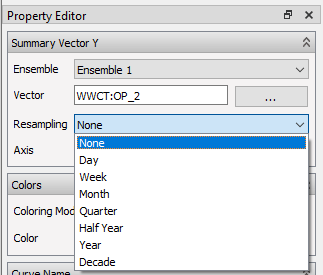
Statistics curves
If the number of curves in a curve set is sufficient, ResInsight will calculate statistics for the curve set. The following statistics curves may be displayed:
- P10 – 10% of the curves in the curve set are above this curve
- P50 – 50% of the curves in the curve set are above this curve
- Mean – Aritmetic mean for the curves in the curve set
- P90 – 90% of the curves in the curve set are above this curve
Statistics curves may be toggled on or off in the curve set’s property editor.
Delta Ensemble
A new ensemble can be created based on calculations on two or more ensembles. Such an ensemble is called an Delta Ensemble. A delta ensemble will contain data which are either the sum or difference between two other ensembles. An existing delta ensemble may be input to a new delta ensemble, making it possible to, for instance, add more than two ensembles.
To create a delta ensemble, select two existing ensembles in Plot Project Tree, then right-click and select New Delta Ensemble. A new delta ensemble is created with the two selected ensembles as input and a default arithmetic operator. In the property for the delta ensemble, both input ensembles and operator can be modified. Checking Match On Parameters ensures strict match on ensemble parameters. In addition, it is possible to specify a fixed time step to be used in delta computation, see Delta Summary Case for an example.
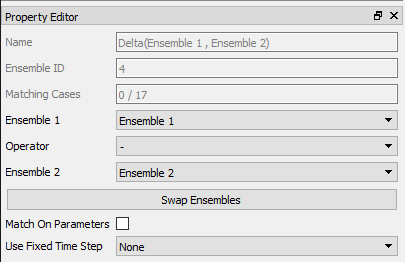
If the two input ensembles differs in which cases they consist of, ResInsight will display a warning and let the user decide whether to create the delta ensemble or not.