Measurement
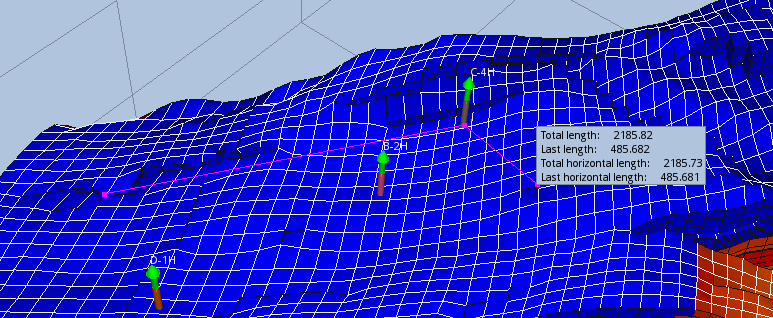
ResInsight supports measurements in the 3D views. To enter measurement mode, press the ruler toolbar button  or the keyboard shortcut Ctrl-M. This mode can also be activated from the right-click menu in a 3D view.
or the keyboard shortcut Ctrl-M. This mode can also be activated from the right-click menu in a 3D view.

When ResInsight is in measurement mode, clicking on an surface in the 3D view will set the first measurement point. Clicking on a different surface will set the second measurement point, and display a label with measurements. Additional clicking will start a new measurement between two points.
The measurement label contains the following:
- Length - The length of the measurement segment
- Horizontal Length - The length of the measurement segment projected onto the XY plane
ResInsight also supports measuring a polyline (a set of line segments), which can be activated with the polyline ruler toolbar button  or Ctrl-Shift-M. The measurement label will now contain additional measurements.
or Ctrl-Shift-M. The measurement label will now contain additional measurements.
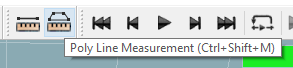
The measurement label contains several lengths.
- Segment Length - The length of the last segment
- Segment Horizontal Length - The length of the last segment projected onto the XY plane
- Total Length - The total length of the measurement polyline
- Total Horizontal Length - The total length of the measurement polyline projected onto the XY plane
- Horizontal area - The area of the polyline projected onto the XY plane
To leave measurement modes, press the toolbar button, press the Esc button or press the keyboard shortcut used to activate the mode again.