Summary Plot Source Stepping
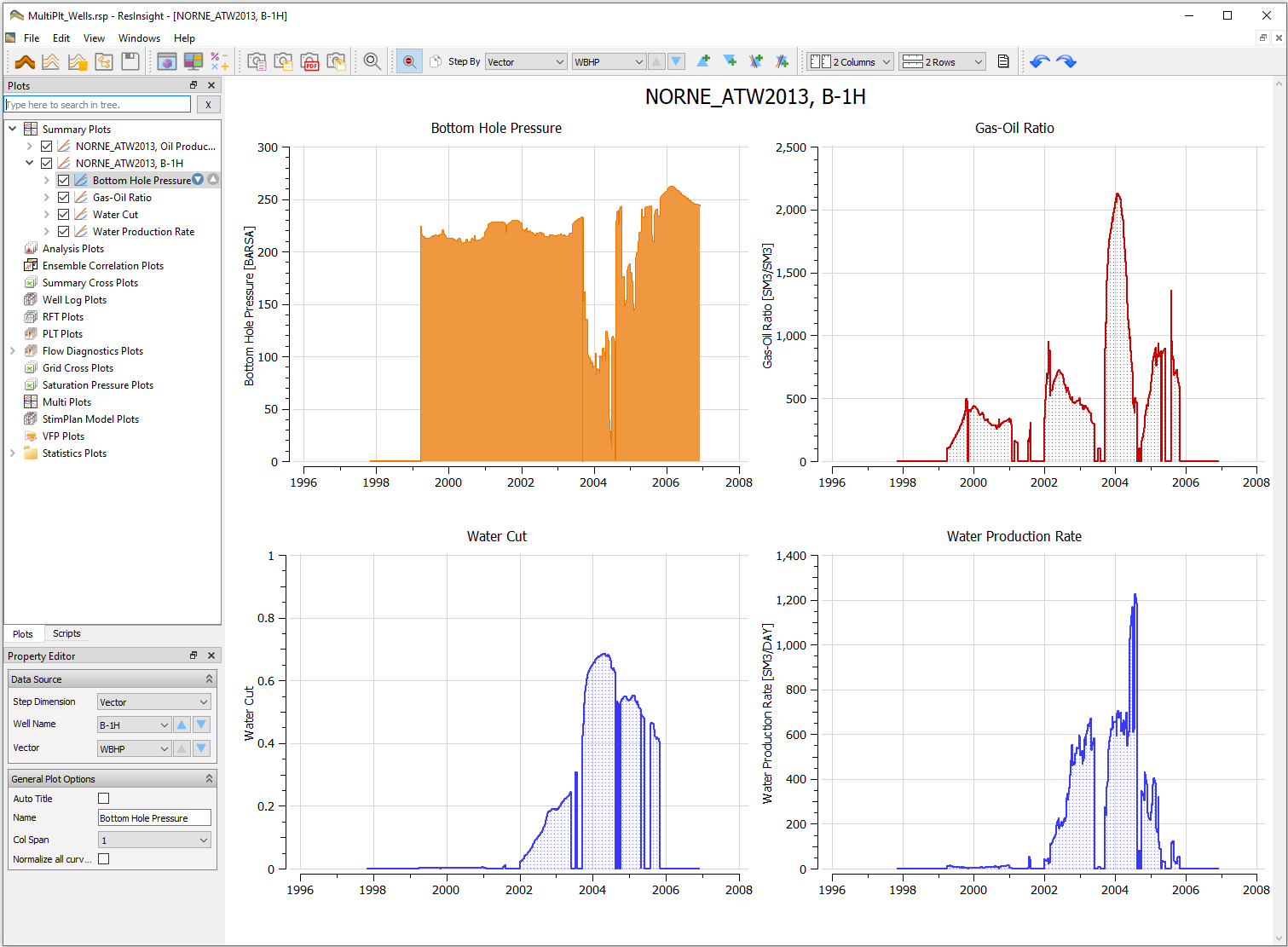
Summary Plot Source Stepping enables the user to efficiently step through multiple vectors, wells, summary cases, ensembles, groups, regions, blocks, and aquifers for plotting purposes. Source stepping is available from both the Source Stepping Toolbar and the Property editor as described below.
Source Stepping using the toolbar
The toolbar for source stepping is:

Following this example, the available options are:
- Explicitly setting Step By to vector WBHP by

- Change existing plot to display previous or next vector by pressing one of the buttons

- Step previous or next vector and add a plot by the buttons

- Step previous or next vector and add a curve by the buttons

Source Stepping using the Property Editor
Source Stepping is also available through the Property Editor. By selecting a subplot in Plots as in the example below, the Data Sources section of the Property editor emerges. As seen, ResInsight per default lists the most probable stepping dimensions by a consideration of the actual plot being a vector of a specific well.
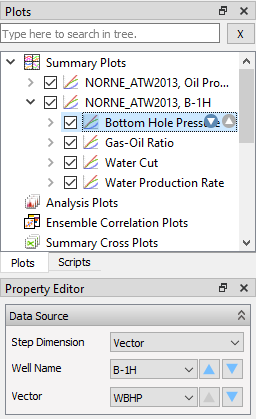
Change Well Data Source from 3D View
If multiple plots are using well as data source, the plot content can be uptedate by clicking on well geometry in 3D. This can be efficient if there are many wells in a model.
- Create plots based on well summary vectors
- Make sure source stepping Step By is set to Well
- Activate the update of plots by clicking on button with tool tip text “Update wells used in plots from well selections in 3D view.”
- Open a 3D view, click on wells
- The well data source in changed, and plot content will be updated accordingly
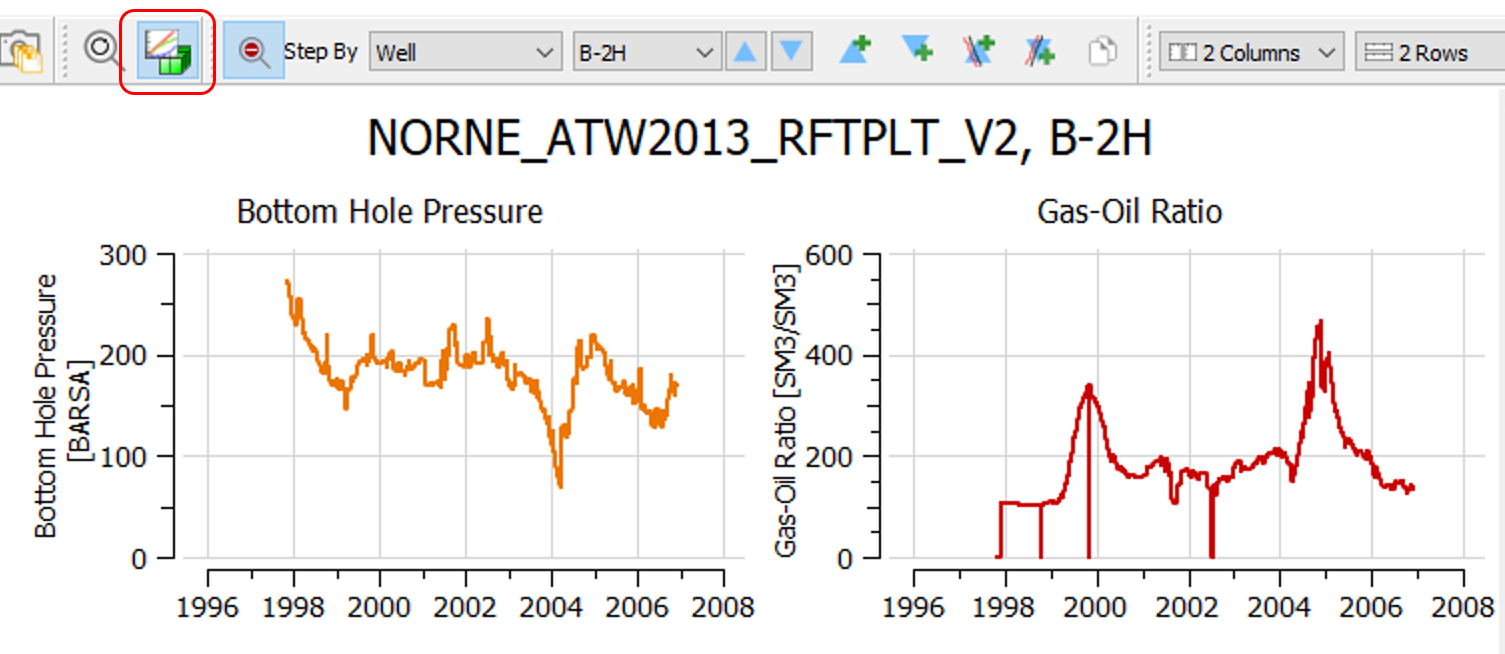
Source Stepping dimensions
ResInsight decides default step dimensions based on a consideration of visible curves in the current plot or subplot. For instance, well stepping is set as default if all curves display data from the same well, c.f. examples above. However, the complete set of source stepping dimensions is always available in both the toolbar and Property Editor:
- Vector
- Well
- Summary Case
- Ensemble
- Group
- Region
- Block
- Aquifer
When clicking a next or previous button, all curves are changed to display data for the selected source stepping dimension.
For instance, when clicking  with Well as source stepping dimension, all curves in the current plot are changed to display data for previous/next well.
with Well as source stepping dimension, all curves in the current plot are changed to display data for previous/next well.