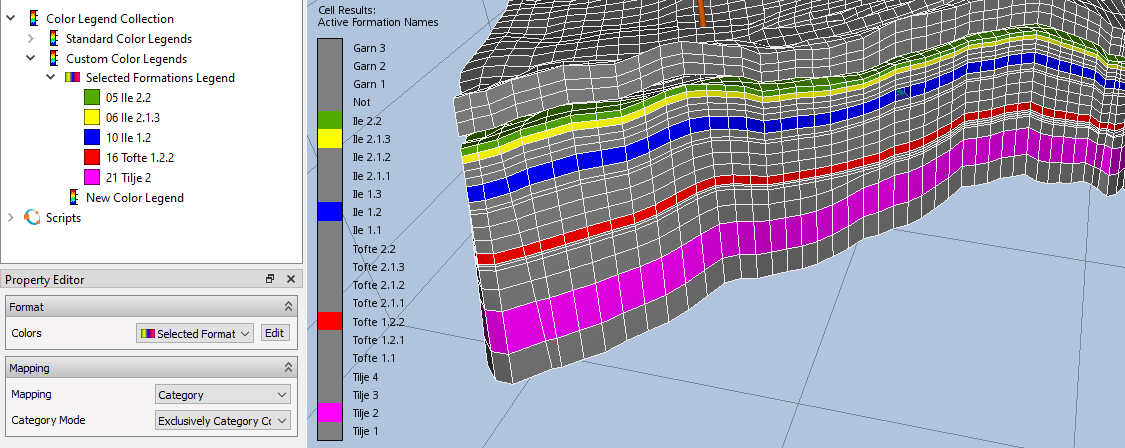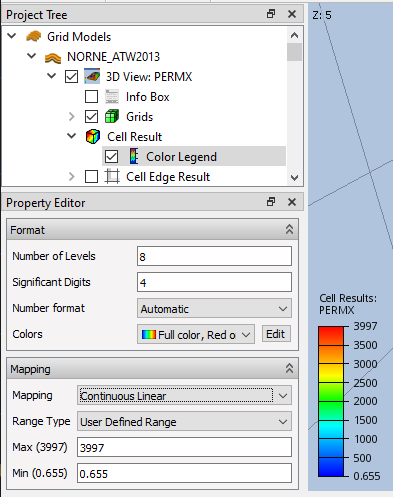Result Color Legend
The color mapping of the displayed cell result is controlled by the Color Legend item in Project Tree. The legend can be shown or hidden by checking or unchecking the box in front of the Color Legend item.
Legend configuration
As shown above, the Legend configuration for cell results allows the following settings:
- Number of levels – Defines the number of tick marks displayed next to the color legend
- Significant digits – Defines the number of significant digits in the number formatting
- Number format – Defines how the numbers are formatted
- Colors – Defines the color palette for the legend by selecting from Color Legends
- Mapping – Defines the mapping of numerical values to legend colors:
- Discrete Linear – Legend divided into linear levels defined by Number of levels
- Continuous Linear – Continuous linear legend with tick mark count defined by Number of levels
- Continuous Logarithmic – Continuous logarithmic legend with tick mark count defined by Number of levels
- Discrete Logarithmic – Logarithmic legend divided into levels defined by Number of levels
- Category – Legend with one level per category for formation names and discrete data (e.g. result names ending with
NUM)
- Range type:
- All Timesteps – use of values for all time steps to find numerical range of legend (unavailable for Flow Diagnostics results)
- Current Timestep – use of current (single) time step to find min and max values
- User Defined Range – user specified range from minimum to maximum numerical value
Furthermore, the legend may display semi-transparent with a sorrounding box by selecting the Show Box around Legends option of the Preferences dialog.
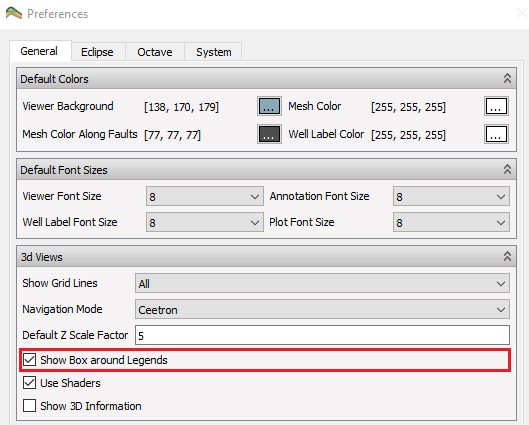
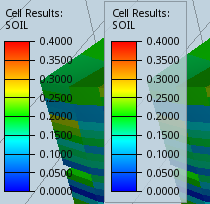
Legend configuration for category results
The Category type of legend mapping concerns such as formation names and discrete numbered results (e.g. result names with trailing NUM).
Category type of legends invoke the Property Editor shown below. Here the default Category Mode Interpolate is shown to color all formations.
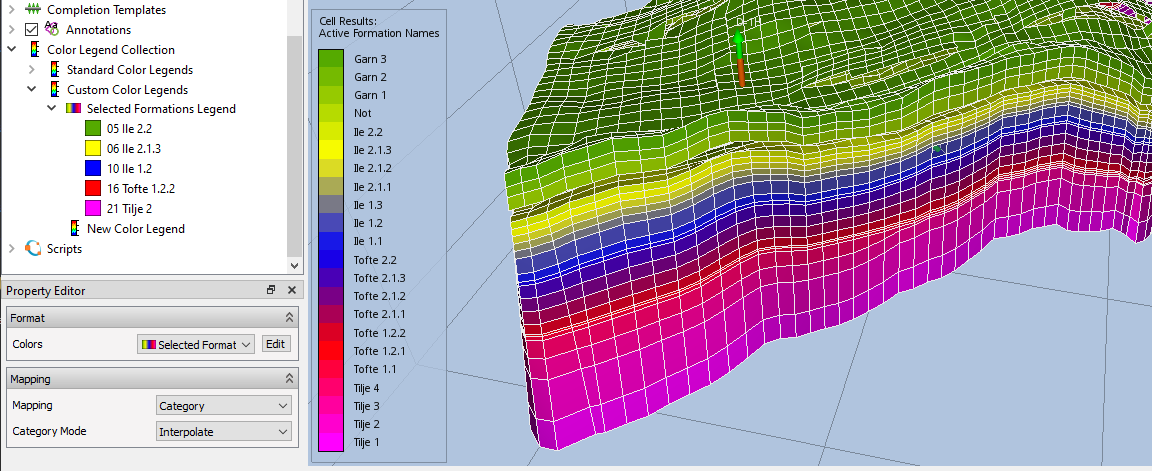
In the example below, the Category Mode Exclusively Category Colors has been selected to produce a 3D visualization of formations according to the category numbers of Selected Formations Legend. As seen, formations according to the category numbers are displayed in colors while the others are displayed in grey. Please see Color Legends for more information about legends and category numbers.